Below, we have the information panel for the PWR-3200 plus.
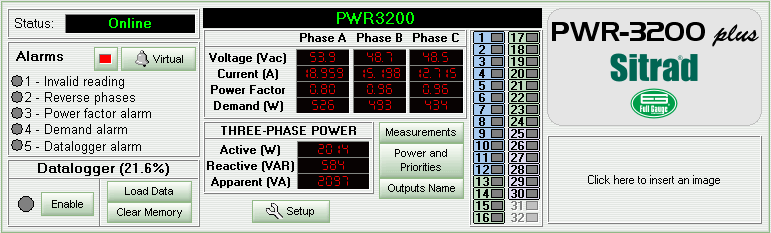
The upper left corner of the panel displays the device status indication.
Below the status information we can find the device alarm data. If an alarm is activated its indicator LED becomes yellow.
Below of the alarms the datalogger information is displayed. The first variable we can see is the datalogger internal memory usage (%). Below it the status indicates whether datalogger monitoring is turned ON or OFF and a button allows you to turn it ON or OFF. The other two buttons at the right allows you to Load the Data stored in the datalogger and Clear the Memory.
Beside the indications above mentioned you can see the device display image. It shows simultaneously the voltage for each of the three AC phases. The display can also indicate the device status. When “N/R” is displayed, that means the device selected is not responding. In this case the device status will indicate “Failed” or “Disconnected”. If the device status indicates “Maintenance”, the display exhibits only ‘- - -’.
Along with the information in the display, there are three buttons to access the extra configurations of the PWR-3200 plus. The Measurements button simultaneously shows all the information read by the instrument, the button Power and Priorities allows you to set the values of the powers for each output and prioritization of outputs of the demand control, and the Outputs Name button lets you name the outputs to provide a better understanding of the control that is being carried out.
At the side of the figures quoted above, there are the status indicators of the 32 outputs of the instrument. When a red signal appears in the space corresponding to the output, this means that this is activated. The bottom of the outputs box is colored according to its functionality: there are outputs for Power Factor, Demand, Events Schedule, or Alarm.
On the right side of the panel there is a model description and below it, an area for your company logo.
The panel includes the Setup button, to access the device functions. An access code is required.
See Also
URL of this page