To access the device settings, just highlight the device and click the Setup button. The system prompts for the access code to be entered and then displays the device functions.
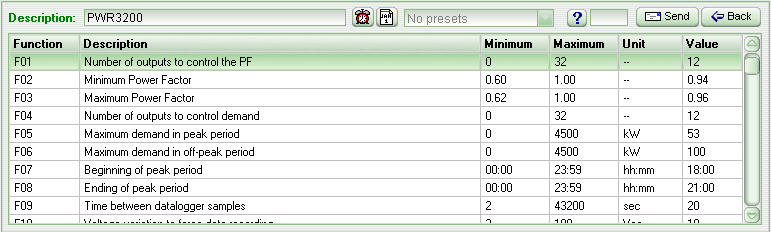
All device function settings in the PWR-3200 plus parameter setting screen can be configured.
To change a setting just click the desired function and input the data in the Value field. Then, click Send or just press Enter to set the new value.
Click the help button (blue question mark) to see the description for the selected function.
All device functions can also be configured by sending the preset data previously created in the Preset Editor. To send the preset data to the device, just select the preset data in the combined box beside the device’s model name.
To adjust the device clock according to your computer clock, just click the Synchronize clock time to the PC button (red clock icon button).
The schedule for the instrument may be visualized and modified by clicking on the button Read. Thus, a form will then appear Events Schedule.
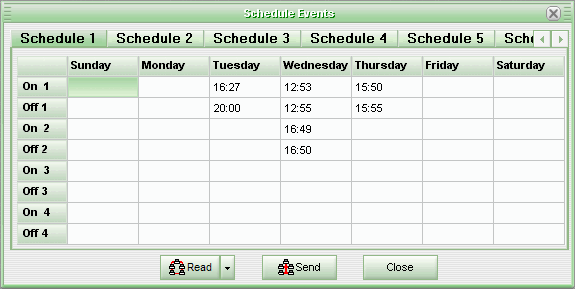
The PWR-3200 plus has six distinct schedules. Select the desired schedule by clicking the buttons in the upper part of the form.
To report or modify a program, click on the cell corresponding to the day of the week and the number of the program and then report the desired time. The columns in grey are deactivated according to the type of schedule defined in the Mod function of the instrument.
To deactivate a schedule event, all you have to do is clean the Off field of the respective event. The On field will be disregarded in the schedule in the event that the respective Off is not filled out.
To send the calendar to the instrument, click the Send button, and to read the schedule for the instrument, click on the Read.
Clicking on the arrow next to the Read button will open the Read and Read from another instrument options. Clicking on the second option will open the screen to read the schedule of another instrument.
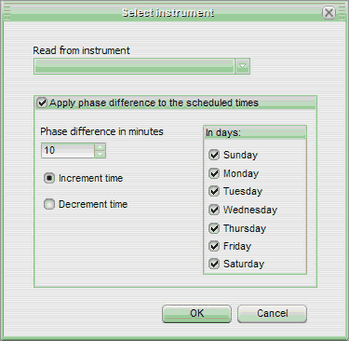
On this screen you will also see options to apply a time lag (in minutes), and to choose the days of the week when the lag on the values read by the other instrument will be applied. Clicking on OK, the schedule of the selected instrument will be read to the time table.
Clicking on the Send button, the weekly schedule of the other instrument will be sent to the current instrument.
See Also
URL of this page