To make the configuration for your company, click on the menu item Configuration then on item Company, or you can double click on the main screen on the panel shown below.
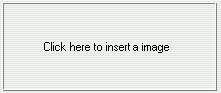
The system will ask the user for an access code and then it will display a dialogue box wherein it will be possible to insert the logo and inform the name of the company. The logo will be displayed on the main screen of the system and printed, with the name of the company, on the reports.
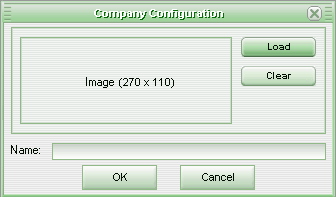
To load the logo, click on the Load button and select the file through the dialogue box Open. If you want the user to remove a logo that has been previously loaded, just click on the Clear button.
The optimum image size can vary according to the user monitor resolution. If the selected image size is bigger than the recommended size (270 x 110 pixels in the example above) the Sitrad gives the user the option to scale the image size to the recommended value. The original image size is not changed when scaling. The Sitrad creates a copy of the image. (*)
The company name must be informed in the Name field.
To confirm the configuration, click on the OK button.
* Scaling the image to the recommended size is important when you use the Sitrad Remote for remote accessing. The image registered in this screen is transferred to the Sitrad Remote when logging in to the server. The smaller the image the faster will be the login to the Sitrad Remote.
URL of this page