A rule is defined by a set of conditions. Upon their validation, every task on a task list is performed when all conditions are valid.
You can create more than one rule. Each rule can have many conditions. This makes this function very flexible and useful.
In order to access the MOD64 List of Rules and Conditions, select the device and click the Rules button. The screen below will be displayed after entering the password.
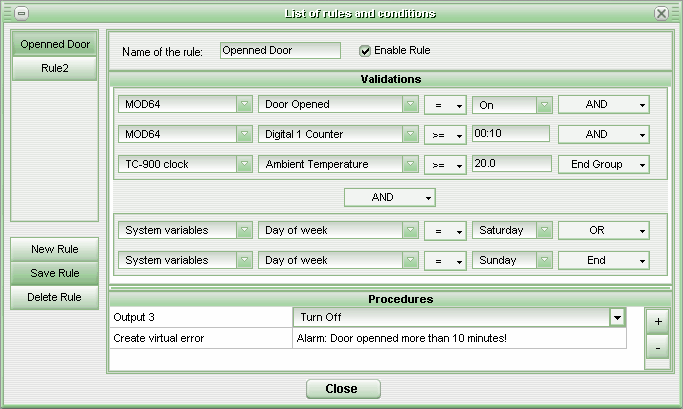
The List of Rules and Conditions screen contains in its upper left corner a box with the edited rules. Scroll to select the desired rule and click it. Below this box you can find the buttons to Add, Save and Delete the rules.
In the center of the screen a panel is divided in 3 sections (heading, validations and procedures). It provides information related to the rule selected in the rule box at the left.
The heading provides the rule name and indicates whether the rule is enabled or not. If you disable the rule, it will not be taken into consideration during MOD64 validations.
In the middle section of the screen you can see the validations or conditions the rule must consider before performing or not the procedures configured. To add a new condition, choose from the first pull-down menu the device to be used. From the second pull-down menu choose the device variable to be analyzed, then, choose the logic operator (equal to, not equal to, bigger than or smaller than) to be used. Eventually type in the comparative value in the following field. If the variable has a binary value, a box with ON and OFF will be displayed instead of the value box. If you want to add more than one condition to the rule, click the most-right button for the current condition and choose one option for the connection.
In the lower part of the screen you can specify the procedures to be performed when the rule conditions are valid. It is possible to turn ON (or OFF) the MOD64 outputs, run a macro and/or generate a virtual alarm. When turning the device outputs ON/OFF, the output state will be reversed if the rule conditions are not valid. Example: if the procedure is configured to turn ON the output when the rule conditions are valid, then the output will be turned OFF when the conditions are invalid.
After entering the rules you must enable their validation routine. You can do this by accessing the SITRAD general configuration and enabling the rule validation. If desired, you can change the time delay between two validations. A time delay shorter than 5 seconds is not advisable to be used in slow machines.
The figure below shows the option for activate rule validation in the SITRAD setup.
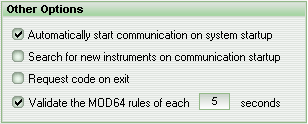
See Also
URL of this page