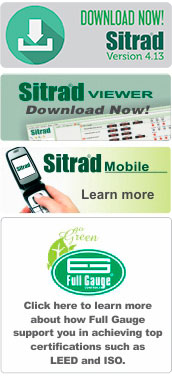Sitrad Connection Installing from the CD-ROM
1)To use the serial communication, connect one and the DB9 cable to the PC communication port (COM1, COM2, etc) and the other end to the interface RS232 input. To use the USB communication, connect the flattened end of the USB cable to a PC´s USB port and the other end must be connected to a USB connection interface port. In case its the first time that the PC´s USB connection interface is used, Windows will ask for the installation of the communication driver. Use the interface manual and Sitrad installation CD to configure the USB driver; 2)Connect eh data network cable to one of the RS485 lines in the Conv and identify the wires A, B and M; 3)The other end of the data network cable must be connected to the 1st distribution box; 4)Connect the controller to this distribution box; 5)Proceed connecting the other distribution box/controllers until oll of them are interconnected; 6)Connect the power cable to the electric network. Check the electric network voltage before connecting the power cable; 7)Configure the instrument addresses. |

|