There are two ways to change a user's password. The first is through the User Control (only Supervisory level users have access to this control) and the second is accessing the File menu in the Sitrad Remote and clicking on the menu item Change Password. In the second case, the following screen will be displayed for changing the password.
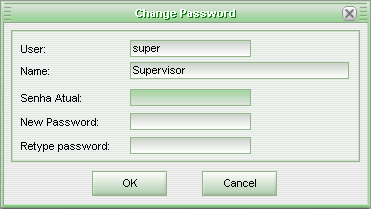
On this screen, the user should report the old password, the new password, and confirm the new password.
Note: The screen Change Password only changes the password of the user who is connected at that time.
See Also
Managing Users in Sitrad Local
Managing Users in Sitrad Remote
URL of this page