Below, we have the information panel for the MT-543Ri LOG.
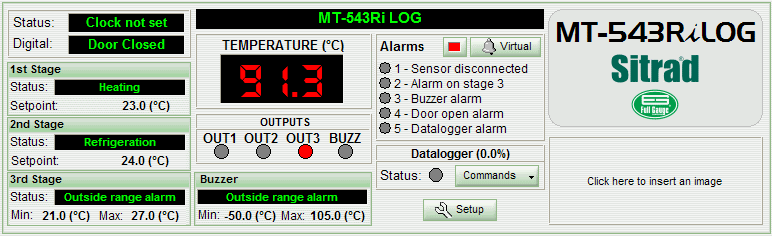
As you can see, the left-hand corner of the panel is where the instrument status and digital input information is located, followed by the information on the instrument stages. The information will adapt itself to the stage's mode of operation.
Beside of the indications cited above, is the representation of the instrument's display. It shows the temperature of the sensor. The display may also indicate the status of the instrument, when the display shows "N/R", it will be indicating that the instrument in question is not responding. You may observe that the status of the instrument will be indicated "Failure" or "Disconnected". If the status of the instrument indicates "Maintenance", the display will simply show "- - -".
Next to the representation of the display, you will find the information regarding the instrument's alarms. If an alarm is activated, the indicative dot next to the alarm will become yellow.
Below the information regarding the instrument's alarms, Below the representation of the instrument's output status, you will find the information regarding the instrument's datalogger. The first information you will see is the percentage of the datalogger's internal memory that is in use, after the status indicating if datalogger monitoring is on or off, and a button to load the stored data, deactivate it or clean the data from the memory.
Beside of the representation of the display, we have the indicators of the state of the instrument outputs: OUT1, OUT2, OUT3 and BUZZ. When a red light appears in the space corresponding to the output, this will indicate that it is on.
Below the representation of the outputs, we have the status and the operating range of the Buzzer.
Also on the panel, you find the button Setup to access the functions of the instrument. It will be necessary to provide the access code for this purpose.
On the right side of the panel you will see the description of the model and below that, room for your company's logo.
See Also
URL of this page