This tool makes it possible for the user to export the data stored by the system to files in a text, CSV or Database format.
Note: Files in the CSV format are files wherein the data are separated by a semi-colon or tab, and each line of the file represents a register. This file format can be imported to Microsoft Excel or Microsoft Access.
To use this tool, click on the Export Data file or further, on the Tools menu item and then on Export Data. The screen below will be displayed.
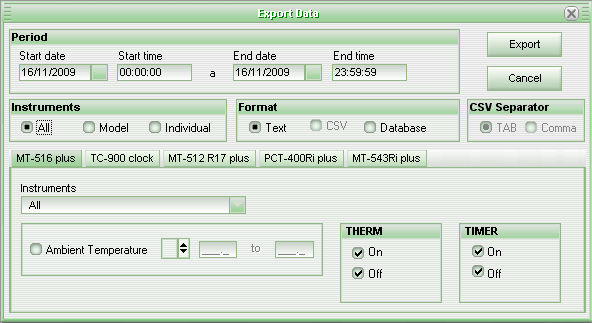
To make the exportation, follow the instructions below:
First choose the sampling period that you wish to export in the Period panel.
Then choose the type of exportation desired in the Instrument panel:
All: Export the data for all of the instruments of the database. It is not allowed to choose the model of the instrument without specifying a filter.
Model: Export the data for all of the instruments of a certain model, chosen in the panel right below.
Individual: Export the data for a specific instrument. For this, select in the panel right below the model and the combined box for the model choosing the instrument that you want to export.
After having chosen the exportation type, choose the format of the data file in the Format panel.
To make the exportation, click on the Export button. Soon after clicking on export, a dialogue box will appear asking for the path and the name of the file to be generated. Indicate the name of the file and click on Save to finalize.
See Also
Analyzing an exported Text File
URL of this page