To access the setup of an instrument, select it and then click on the Setup button. Thus, the system will request the access code and then, it will display the functions of the instrument.
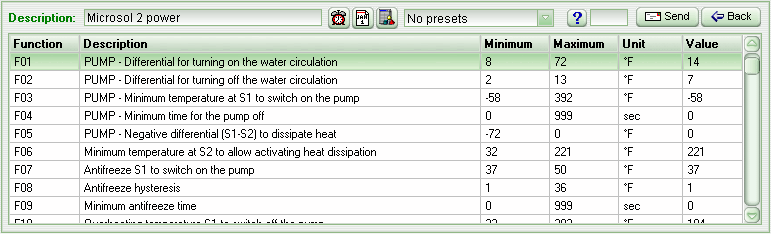
In the setup of the Microsol II plus, it is possible to configure all of the functions and the control temperature (setpoint) for the instrument.
To make a change, just click on the function desired and place the value in the Value field. Then, click on Send or just press Enter to confirm the function.
Clicking on the help button (blue interrogation) the system shows the description for the selected function.
Further in the setup, it is possible to adjust all of the functions of the instrument sending a customization previously created in the preset editor. To send a customization to the instrument, select it in the combined box along side the button View Schedule, the button has an icon similar to a calendar page.
To synchronize the timer of the instrument with your computer, click on the button Synchronize Clock Time to PC, the button has an icon in the shape of a red clock.
To view the instrument’s extra configurations, click on Extra Configurations which is at the side of the defrost schedule button.
The schedule for the instrument may be visualized and modified by clicking on the button Read. Thus, a form will then appear Events Schedule.
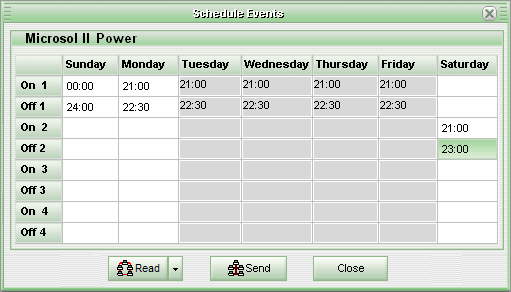
To report or modify a program, click on the cell corresponding to the day of the week and the number of the program and then report the desired time. The columns in grey are deactivated according to the type of schedule defined in the Mod function of the instrument.
To deactivate a schedule, all you have to do is clean the Off field of the respective scheduled event. The On field will be disregarded in the schedule in the event that the respective Off is not filled out.
To send the schedule to the instrument, click the Send button, and to read the schedule for the instrument, click on the Read.
Clicking on the arrow next to the Read button will open the Read and Read from another instrument options. Clicking on the second option will open the screen to read the schedule of another instrument.
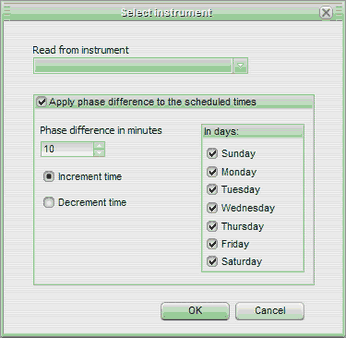
On this screen you will also see options to apply a time lag (in minutes), and to choose the days of the week when the lag on the values read by the other instrument will be applied. Clicking on OK, the agenda of the selected instrument will be read to the time table.
Clicking on the Send button, the weekly schedule of the other instrument will be sent to the current instrument.
See Also
URL of this page