If you want to change a device parameter, highlight it and then click the Setup button. The system prompts you to enter the access code and then it shows the device functions.
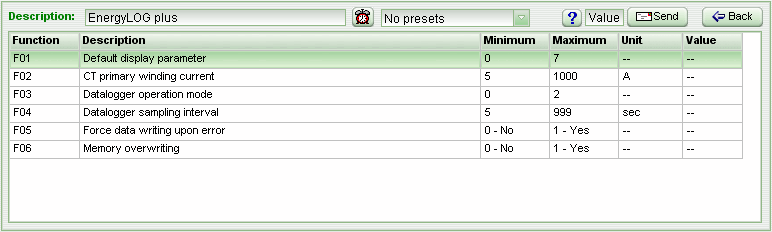
The EnergyLOG plus parameter screen allows you to configure all device functions.
To make a change just click over the desired function and input the desired value in the corresponding Value field. Then click Send or just press Enter to confirm the function.
Click the help button (blue question mark) to make the system show the description for the selected function.
You can also set all device functions at once by sending preset data configured by the user with the Preset Editor. To send preset data to device select the preset data in the pull down menu close to the model name.
In order to synchronize the device internal clock with your computer clock click the RTC setting button. This is the button with a red clock icon.
See Also
URL of this page