Below, we have the information panel for the TC-960 LOG
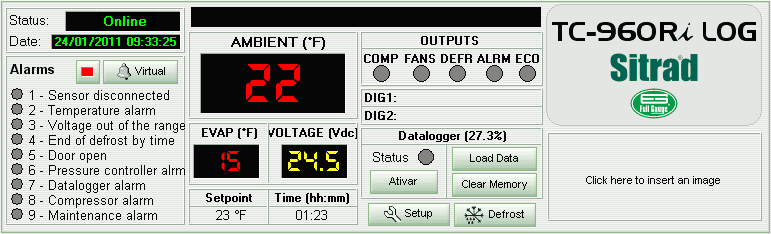
The upper left corner shows the device status and its internal clock date and time.
Below the information concerning the status, we find information referring to the alarms for the instrument. If any of them are activated, the indication light on the side of the alarm will turn yellow.
Beside of the information about the status and the alarms indication, is the representation of the instrument's display that simultaneously shows the temperature of the two sensors (Ambient and Evaporator) and the power supply voltage, providing greater importance to the temperature of the sensor 1 (Ambient). The main function of the display is to show the temperature of the sensors, however it may also indicate the status for the instrument. When the display shows "N/R", it will be indicating that the instrument in question is not responding. You may observe that the status of the instrument will be indicated "Failure" or "Disconnected". If the status of the instrument indicates "Maintenance", the display will simply show "- - -".
Below the LED display indication we can see the setpoint temperature and the elapsed operation time for the current process.
Beside of the representation of the display, we have the indicators of the state of the instrument outputs: COMP, FANS, DEFR, ALRM and ECO. When a red light appears in the space corresponding to the output, this will indicate that it is on. The outputs activated indicate the following:
- COMP: a cooling process is underway;
- FANS: the fan is on;
- DEFR: a defrosting process is underway;
- ALRM: the alarm output is on;
- ECO: device is operating in power save mode.
Below the output field we have the status for the two digital device inputs. And we can find the section for the internal datalogger. The first variable we can see is the datalogger internal memory usage (%). Below it the status indicates whether datalogger monitoring is turned ON or OFF and a button allows you to turn it ON or OFF. The other two buttons at the right allows you to Load the Data stored in the datalogger and Clear the Memory.
On the right side of the panel there is a model description and below it, an area for your company logo.
Also on the panel, we have the buttons Setup and Defrost to access the functions of the instrument and to perform the manual defrost, respectively. It will be necessary to provide the access code for this purpose.
See Also
URL of this page