The Inhibition of virtual alarms consists of determining a period of time in which the user will not be alerted with respect to the activation of alarms. The block can be made through a schedule reporting the day of the week and time interval, or further, manually on each instrument.
To schedule a block on virtual alarms, click on the items of the Configuration, Virtual Alarms, by the item Virtual Alarms Inhibition. Thus the dialogue box below will appear.
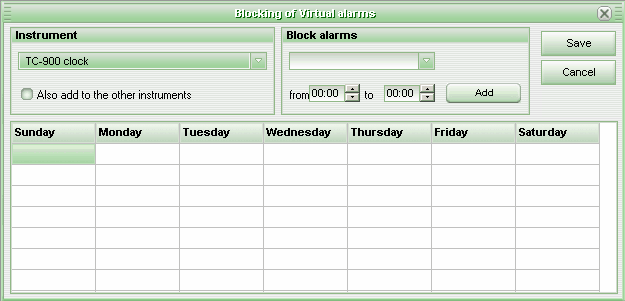
To schedule a inhibit, follow the steps below:
1) Select a station in the Instrument combined box. If you want the program to be valid for all of the stations, after selecting a station, mark the option Also add to the other instruments;
2) Select the day of the week desired in the combined box listed in the group Inhibit alarms. If you want the program to be valid for all of the days of the week, select the item "(All)";
3) Inform the hour intervals "from… to…" in the group Block Alarms;
4) To add the program, click on the Add button.
It is possible to modify the hour intervals for a program or, even remove them (both operations are individual by station). For this, click the right button of the mouse over the desired program, in the menu that appears, select the desired item. In the case of removal, it will be immediate, and no question confirming it will be asked. Meanwhile with the alteration, the data for the program will be copied to the fields of the group Block alarms, order to be altered by the user.
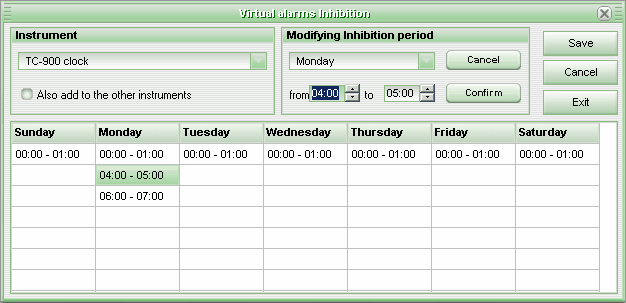
Make the necessary changes and click on the button Confirm. To cancel the alteration, click on the Cancel.
After all of the programs desired should be made, save them by clicking on the Save button. To discard all of the modifications, click on the Cancel.
To manually inhibit the virtual alarms, select the desired instrument and then click on the button next to the Virtual button that you find on the information panel.
![]()
After providing the access code, the following dialogue box will arise.
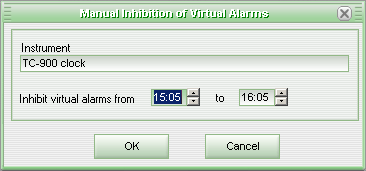
In this box, select the time interval desired and click on the Ok button. After confirming the block, the button cited above will change as shown below.
![]()
To reactivate the virtual alarms, click this button and the dialogue box below will appear after the access code has been provided.
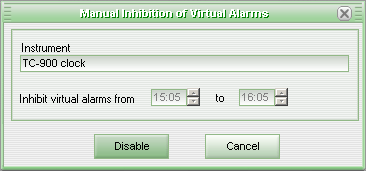
To activate the virtual alarms again, click on this button and the dialogue box below will appear after the access code has been provided.
The dialogue box will provide the blocking information. To deactivate the block, activating the virtual alarms, click on the Disable button.
Note: It will not be possible to deactivate a block through this function when it is a scheduled block.
See Also
URL of this page