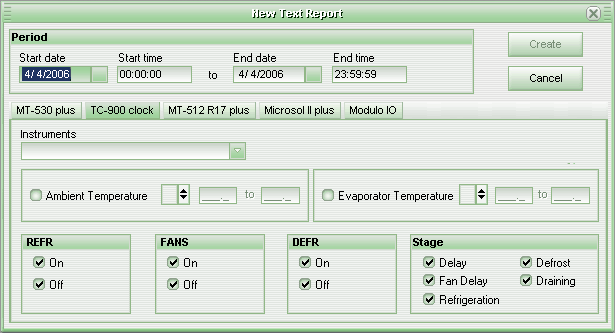
To start a new text report, first select the period that you want to analyze. For this, indicate in the box the Period, Date and Time for the initial period, and the Date and Time of the final period desired. These values are configured by standard to analyze the current day.
Then select the model desired from the instrument guide (if you have more than one instrument model) and from the Instruments combined box, select the instrument desired.
Filtering the data
If you wish to restrict your report even further, mark the respective filtering the following information in the name of the instrument.
Mark the value options, like temperature, humidity, pressure, among others, that you wish to filter. We can choose between six (6) different filter types. They are as follows:
[ ] |
In range |
Where the variable is within the initial or final value. |
[x] |
Out of range |
Where the variable is not within the initial or final value. |
> |
Above |
Where the variable is higher than the specified value. |
< |
Below |
Where the variable is lower than the specified value. |
= |
Equal to |
Where the variable is exactly the value specified. |
err |
Error in the Sensor |
Where the variable is not in the sensor's reading range. |
Mark the state of the outputs (On or Off) and the states (Cooling, Heating, ...) that you want to visualize.
After terminating the selection of the filters, click on the button Generate to visualize the report.
Note: It is also possible to create a text report from a graphic report. To do this just access the Tools menu at/on the graphic report screen and at/in the Text Report submenu choose the device for which you want to create the report. A text report is created using the same analysis period currently viewed at the graphic report.
See Also
URL of this page