A Macro is characterized as being a group of changes to be sent to the controllers. To access it, click on the menu items Configuration, Macro and Events, and then on Macros.
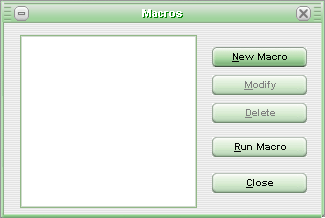
To enter a macro click on button New Macro, and the following screen will appear.
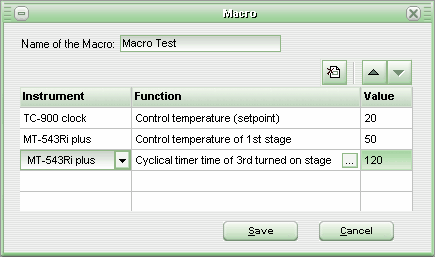
After entering the macro's name, enter the changes that the macro must execute in the instruments. Hence, select the desired instrument in the column Instrument, and in column Function click on the button with three points so that the list of functions that can be changed in the controller may appear. After selecting the function, type in the Value field the value that the function must have when the macro runs. It is possible to enter up to 10 procedures per macro.
To change the sequence in which the changes will be done, click on the buttons ![]() to move up or down.
to move up or down.
To delete a line of information, click on button Delete Record.
After entering the macro functions, click on button Save to save the changes and return to the Macro screen.
To test the macro, select it from the macro list and click on button Run Macro.
See Also
Activating/Deactivating Events
URL of this page