The following figure displays the event-scheduling screen.
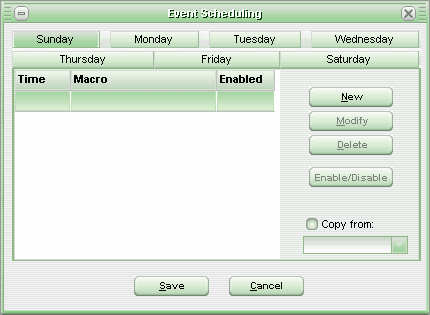
In this screen it is possible to schedule the running of one or two macros per weekday and time.
Select in the upper tab the day for the scheduling, and click on button New, to enter a new event. The screen below will be exhibited.
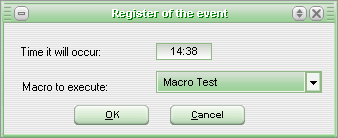
Select the time, the macro to run, and click on OK to save the event. Repeat the operation for a new event. It is possible to enter up to 100 events per weekday.
It is also possible to deactivate a scheduled event. Hence, select the event on the list and click on the Enable/Disable button.
If you wish to duplicate a day's schedule for another day, mark option Copy from and select below the day's combination box the reference day. From then on, every change done in the reference day will be duplicated in the linked day.
See Also
Activating/Deactivating Events
URL of this page